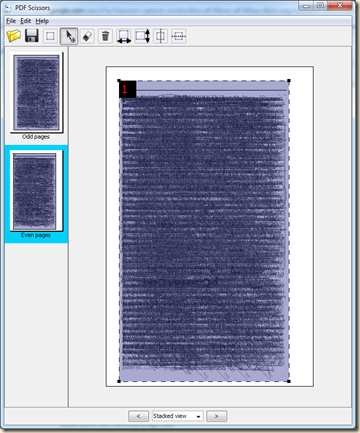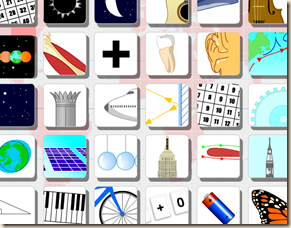My dad turned me on to
Ubuntu (operating system) the other day, was raving about how cool it was, so easy to install. Mom had been having problems with Windows on her computer so he decided that they didn't have anything to loose in trying it and installed it on her computer.
The more he talked about it, the more I was dying to try it too. I've always been smitten by the idea of trying an alternate OS, but was always way too scared, felt totally out of my element so never did anything about it. But this time (since I knew he was there to help hold my hands), I got brave and decided to give it a try. I installed version 7.10 - Gutsy Gibbon (I think they might have released an "H" version in the last little bit, not sure).
I had to burn the .iso file to a disk, then boot to the disk to get it to start up. Ubuntu lets you test drive the OS (without making any changes to your hard drive) to see if you like it or not. I was mightily impressed with what I saw so after a little hesitation, I started the install. I got a little nervous when I got to the hard drive partitioning part, probably should have done a little more research because I did something wrong (I think I was supposed to do the Manual partitioning, but I didn't chose that) and now Windows doesn't recognize my hard drive (a 2nd drive, not with Windows installed on it, just a data disk). Windows thinks I need to format the drive. But Linux sees it just fine. Strange. I tried to format the drive twice in Windows but it said it couldn't both times. Luckily I had backed everything on that drive up the night before so it wasn't the end of the world.
Linux is a whole 'nother animal from Windows so I had to do a fair bit of asking Papa for help and searching around the net for directions on how to install programs (one of the major differences between Windows and Ubuntu) and other various commands I had to do from terminal (kind of like DOS prompt).
Ubuntu is awesome in that it detects almost everything that it should. I was immediately on the net, could see all my drives and all the files in them (even on the drive that Windows thinks is toast), my display was lovely...
I now don't remember everything I did, but I started figuring that if this was going to work for me, I'd have to be able to run certain Windows programs in Ubuntu (or therabouts). Dad told me about a commercial virtual machine program out there that would allow you to use Windows software (actually run a virtual Windows session while in Ubuntu), so I looked into it, installed the trial, wasn't too impressed.
I searched a little more and found a free gem of a VM program called
VirtualBox. While it's not perfect and it does have it's little things here and there, it's so far working GREAT! I created a VM, installed Windows 2000 onto it (at first I was worried that when it said it had to format C: that it was actually going to wipe out my C drive, but not to worry, it just thinks the .iso image file "partitioned" for it is C drive, what it doesn't know won't hurt me), got it on the net (with a lot of help from DH), and I'm now in the process of Windows Update, then on to installing all the drivers I still might need, and then some of my most needed Windows software (Paint Shop Pro, Microsoft Word, Excel & Publisher, (sorry OpenOffice and Gimp, you just didn't do it for me)). Then I will be in hog heaven with access to Windows
and Linux software and a super little OS to run the Linux stuff on...
...my kids' computer is next, bwahahaha!
Pros:
- Ease of install
- Lovely desktop theme right out of the box
- Some neat visual effects (lots actually, wrapped up in a thing called Compiz, and they are SO fun!)
- Price - Free!
- The project is alive, it's constantly being developed, updated, issues addressed
- Lots of free software to chose from
- Not a huge learning curve coming from Windows
Cons:
- Firefox for Ubuntu doesn't have the "copy image" command
- Can't get the Flash Player to work in Opera
- Wish Windows programs would work without any extra stuff needed
- Potentially not as bug-free as non-free OSs
- Back everything up, anything could happen during install
Favorite Linux programs so far:
Gparted - graphical partition editor, again you burn the .iso to a disk, then boot to the disk to edit the partitions. I think I should have done this even before installing Ubuntu, maybe my drive wouldn't have confused poor Windows so badly.
VirtualBox - Run Windows from Linux, access both without needing to reboot. Another little plus about VBox is that Windows loads so bloomin' fast compared to the old way of actually having to reboot the whole computer. Windows restarts in it's little VM window so I don't have to stop what I'm doing in Ubuntu just to restart Windows. Nice.